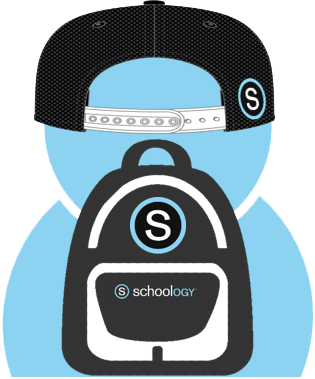View our 2023-2024 Parent Session on the
Media Services YouTube Channel
View our Previous Parent Session from 2022-2023
Media Services YouTube Channel
Accessing Schoology as a Parent / Guardian
Accessing Schoology as a Parent / Guardian
What is Schoology?
Schoology is an online tool that manages curriculum, assessments, grading and other classroom management tasks and is also a communication platform for educators and students in grades K -12.
This tool will be an integral part of how teachers design and implement their lesson plans, assignments and grades. They will use it to post updates to their class and communicate with parents. Parents will be able to see what their children are working on.

When using a computer to access Schoology – Students must use Chrome or Firefox
When using a mobile device to access Schoology – Students should use the web browser Safari or Chrome – not the Schoology app
Student Login
Username:
s######@stjohns.k12.fl.us
Password: Active Directory Password
Parent Support
Parent Account
Get your Parent Access Code from Home Access Center (HAC)
- Go to Schoology.com
- Create your parent account
Parent Schoology Support Website
Schoology Help
Active Directory
Ask your child’s teacher for a copy of your Active Directory information
Active Directory information includes the username and password students utilize to sign into their school accounts
Sign Up as a Parent in Schoology
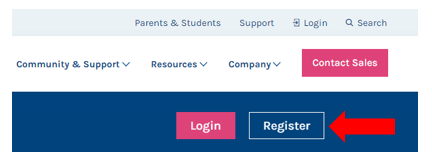
Go to www.schoology.com
Click Register at the top of the page
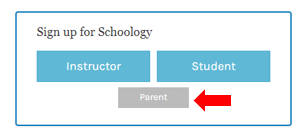
Choose “Parent”
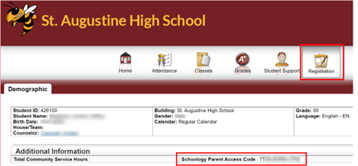
Enter your Parent Access Code. This is a12-digit code in xxxx-xxx-xxxx format that is in your Home Access Center (HAC) account. **Be sure to use the parent HAC account and not the child’s HAC account**
Frequently Asked Questions
Q: Do parents have to set up their own accounts?
A: Yes, parents/guardians need to register for their own accounts in Schoology. When parents register to create their own accounts in Schoology, part of the registration process is to enter in your child’s access code. Schoology uses this access code to associate your parent account with St. Johns County School’s Schoology portal and to link your new parent account with your child.
Q: How do I register for a parent account?
A: Use the following steps to register for your parent account:
- In your browser, navigate to www.schoology.com.
- In the top right corner of the screen, click the Register button.
- Select Parent from the options
- Enter the Access Code for your child that can be located in your Home Access Center (HAC) account.
- Fill out the information for your new Schoology account (your email address and the password you want to use for your Schoology account) and click “Register.”
Q: If I created an account last year, do I need to create another one this year?
A: No, you will be able to keep this same account as long as your students are in SJCSD. You will notice your student’s course change once the school year begins. If you need to add another child to your account, see below.
Q: When going through the registration process, do I enter in my child’s name in the box?
Q: Do I need to set up an account for my child?
A: No. All active SJCSD students in grades 5 through 12 automatically have a Schoology account. They can log in to Schoology through Clever at https://www.clever.com/in/stjohns using their school account and password.
Q: How do I get my child’s access code?
Q: Do I create a parent account for each of my children?
A: No, if you have multiple children, you create a single parent account with 1 child’s code. After you have created your account, you can link the rest of your children to your account within Schoology by clicking on the arrow in the top left corner by your name and selecting +Add Child. Enter in another child’s code in the box, click “USE CODE” and they will now be linked to your account. You can link each child in your family to your account in this manner.
Q: I noticed my child’s grades in Schoology are not the same as what is showing in HAC, why?