iCal Feeds
Use the links below to put St. Johns County School District events on your own device or calendar application.
- Master School Calendar iCal Feed
https://www.stjohns.k12.fl.us/events/category/master/feed/eo-events/
– - Special Events iCal Feed
https://www.stjohns.k12.fl.us/events/category/special/feed/eo-events/
– - Meeting Notices iCal Feed
https://www.stjohns.k12.fl.us/events/category/public-meetings/feed/eo-events/
– - Testing Windows iCal Feed
https://www.stjohns.k12.fl.us/events/category/testing/feed/eo-events/
– - All District Events iCal Feed (all of the above feeds combined)
https://www.stjohns.k12.fl.us/feed/eo-events/
iCal Feed Instructions
- iOS Devices (iPhone, iPod Touch, iPad)
- Android Devices and Google Calendar
- Microsoft Outlook
- Other Calendar Programs
iOS Devices (iPhone, iPod Touch, iPad)
To subscribe using your iPhone or iPad:
- Click your iPhone Settings icon.
- Select Mail, Contacts, Calendars from the list.
- Select Add Account.
- Select Other.
- Select Add Subscribed Calendar at the bottom of the list.
- Enter the subscription link (shown above) in the server field.
- Click Next in the top right hand corner of the screen.
- The URL will be verified, and your subscription information will display.
- Click Save.
To view this calendar on your iPhone:
- Click the Calendar icon on your iPhone’s home screen.
- Click the Calendars button in the top left hand corner of your default calendar screen.
- Select the name of the calendar you have just added. A check mark will appear next to it.
- Click Done.
Events from this calendar will now display on your iPhone calendar.
Android Devices and Google Calendar
To subscribe using your Google Calendar:
- Open your Google Calendar.
- Locate Other Calendars on the left hand side of the screen toward the bottom.
- Click the arrow to the right of Other Calendars.
- Select Add by URL from the list.
- Enter the subscription link (shown above) in the field. If you would like these events to be public, check the box next to Make the calendar publicly accessible.
- Click Add Calendar.
Microsoft Outlook
To subscribe manually using Outlook 2007:
- Open Outlook.
- Click Tools.
- Click Account Settings.
- Select the Internet Calendars tab.
- Click New.
- Enter the subscription link (shown above) in the field.
- Click Add.
- Adjust your Subscription Options, and click Add.
- This calendar will display in your Other Calendars area.
To subscribe manually using Outlook 2010:
- Click Calendar in Outlook.
- Click Open Calendar.
- Select From Internet.
- Enter the subscription link (shown above) in the field.
- Click OK.
Other Calendar Programs
To subscribe, enter the subscription link (shown above) in the appropriate field in your device or program.