How to access Office 365
How to access Office 365 from a mobile device
- Configure an iPhone/iPad using native iOS Mail app (iPhone4/2nd gen iPad or lower)*
- Configure an Android device for Office 365
- Configure a Blackberry device for Office 365
How to use Office 365
General Office 365 Client Information (OWA & Outlook)
- The basics of Microsoft Outlook 2013 -Includes email, contact creation, calendars, search, etc.)
- Create an email signature in Outlook
- Allow someone else to manage your mail and calendar
- Manage another person’s mail and calendar items
- Recover Deleted Items in OWA
- Recall or replace an email message that you sent
- Manage email messages by using rules in Outlook 2013
- Manage email messages with Inbox Rules in OWA
- Differentiate Identical Names in the Address Book
Contacts
- Import your exported FirstClass mail lists into Office 365 (Must use Outlook client not OWA, TSS assistance recommended)
- Import your exported FirstClass external contacts into OWA
- Share a contacts folder with others
Note: Before importing contacts into Office 365, please take some time to review the .CSV spreadsheet file in Excel. Make sure that all of the values for “email address” contain only the email address and not the first and last name of the person as well (eg. Last name, First name <[email protected]>.
Also, make sure that the names of your contacts are placed in the correct columns (First Name and Last Name, not Name). If you find any email addresses listed incorrectly, simply delete the first and last name from the column and save the spreadsheet so that only the email address remains.
Calendars
Folders
Chat and Instant Message
- Instant Messaging (IM) in OWA
- Configure Skype for Business for Instant Messaging and Presence (Video tutorial)
OneDrive (previously SkyDrive)
- What is OneDrive?
- Save documents to OneDrive
- Access OneDrive from your iOS device (iPhone,iPad)
- Share Files with OneDrive
- Student Access to OneDrive from Home
- Access OneDrive from a School/District Site